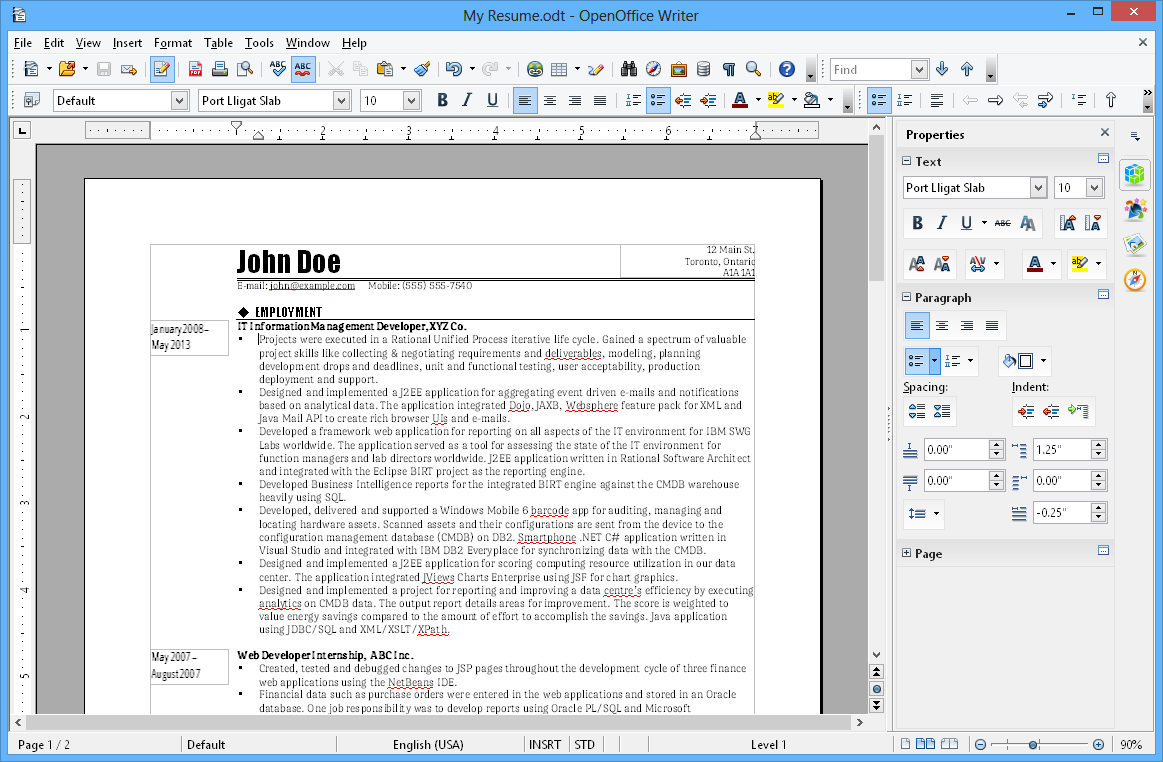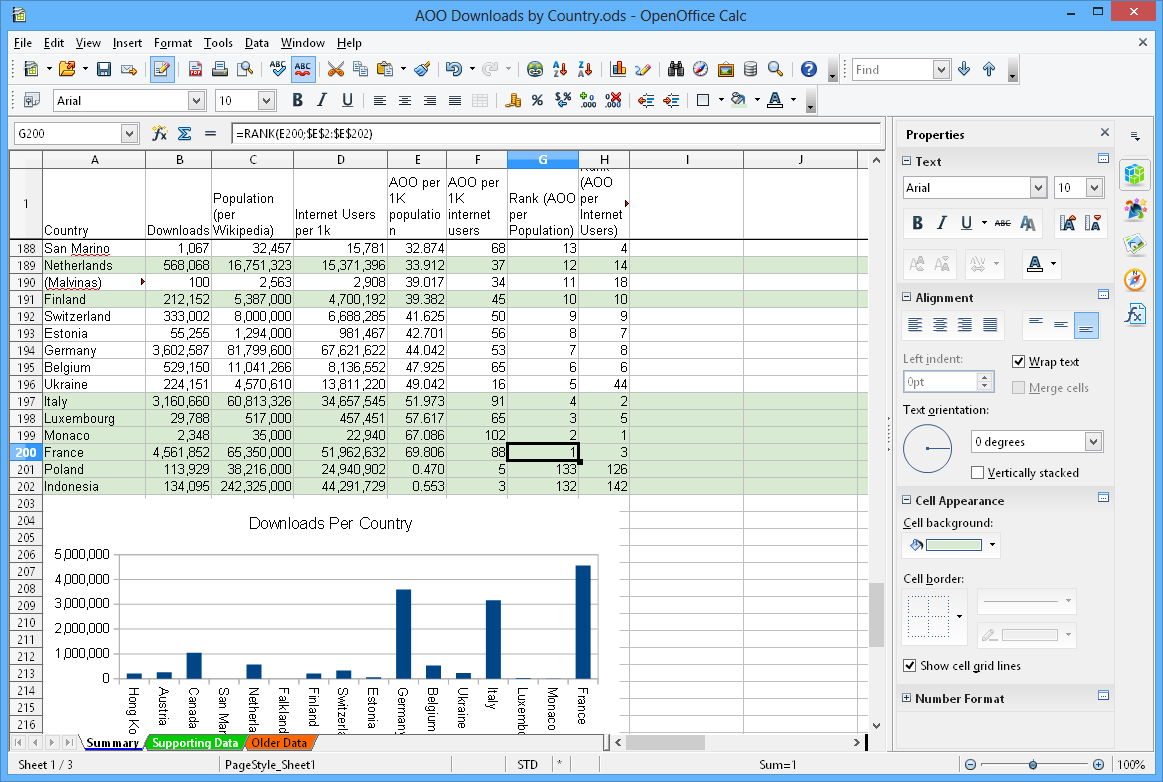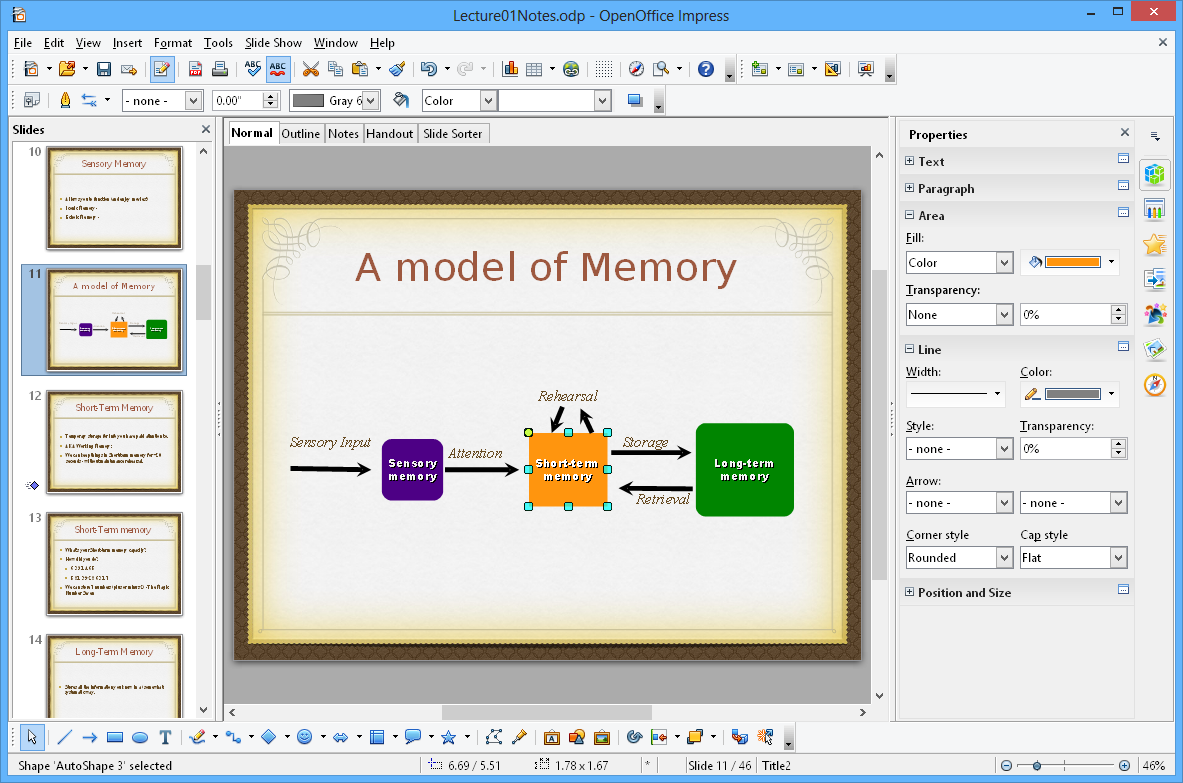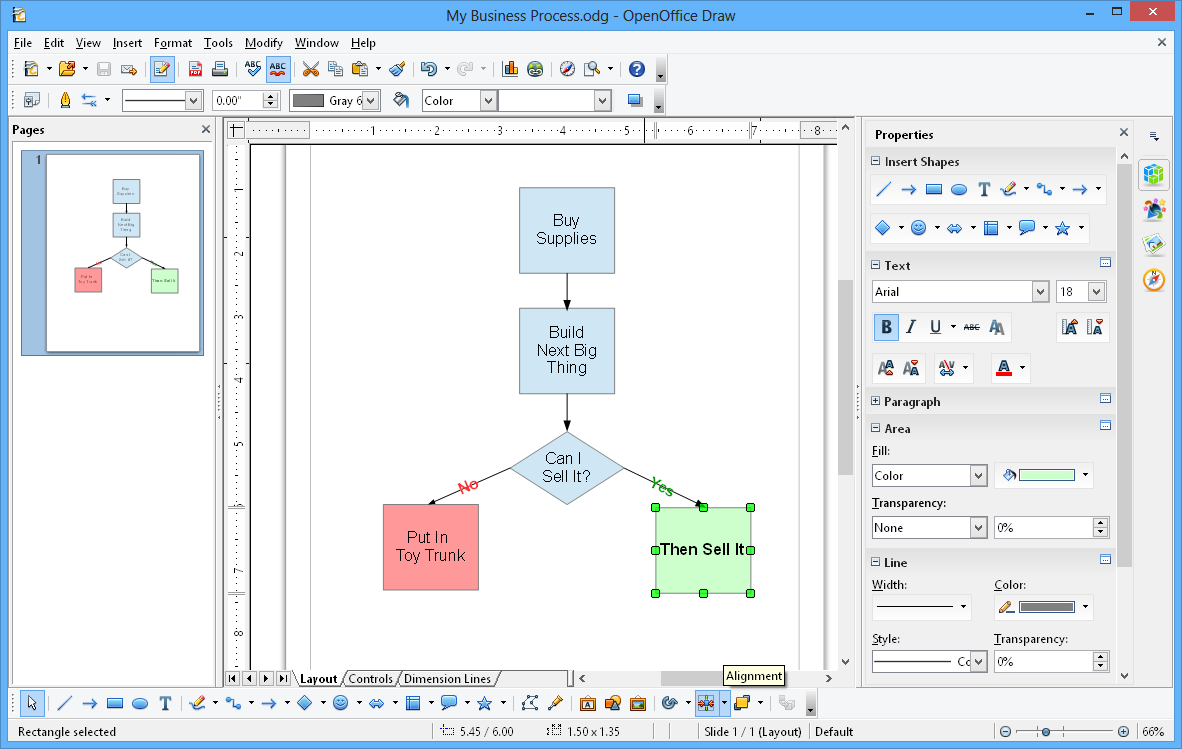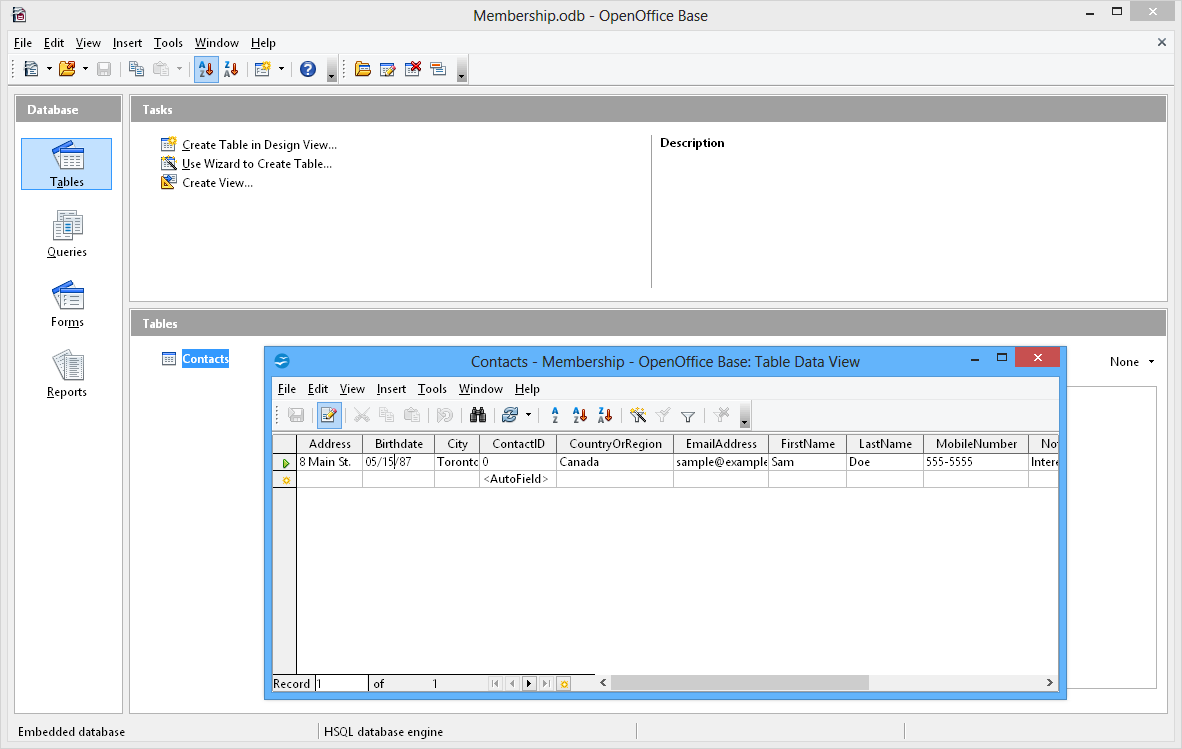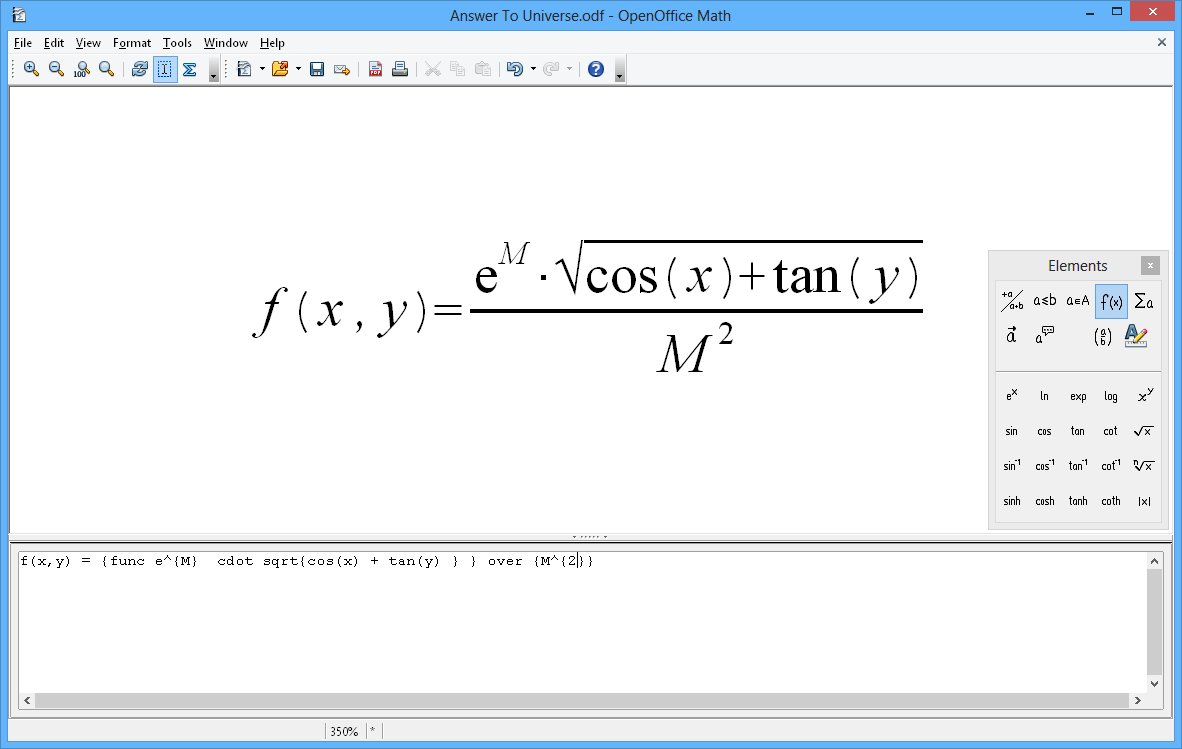Download Thunderbird
Here we are looking at what I think is a really great program that works like Outlook, but better.
Let's get started with the Pros and Cons right off the bat, shall we? :)
Pros
- It's easy to install and setup your email accounts
- You can customize your email experience
- There is an add-on manager that allows you to add apps directly into your program.
- They give you access to sites that will allow you to send big files in emails.
- You can customize the look and feel of the program by installing themes and make it a dream to look at.
- Smart Folders allow you to manage multiple email accounts into specific folders that combine all of your inbox, sent and archived folders. Example if you want to setup one inbox that you can see all of your emails from all of your accounts at one time.
- They have a multiple search option that allows you to search for things on the internet without leaving the program.
- You can also search for a specific email with perfect precision.
- A Quick Filter Toolbar that allows you to filter your inbox without deleting them.
- As well as an Archive feature that will allow you to archive the emails you want to keep without them being stuck in your inbox.
- Secure and Protect your emails and accounts
- By cutting out the junk emails you may get on a daily basis
- Robust Privacy and Do Not Track feature you can enable in the settings, it automatically blocks remote images, the Do Not Track feature is associated with the search feature online, it makes sure you aren't tracked.
- Phishing Protection that protects you from emails that are trying to get person and private information from you. It will flag the email as a Phishing threat and if you try to click on the link it will warn you of the threat.
- The Activity Manager records all the interactions between Thunderbird and your email provider in one place.
- You can also connect with your Social Websites through the program and have all of your messages in one place.
- Automatic update to make sure that you have the newest version of Thunderbird.
- It's has a good feel to it when you use it and is fairly easy to use, they have a support section that you can go to anytime to help you with any questions that might arise.
Cons
- It's not flashy like Microsoft Outlook.
So in the end I tell you that a free application that can do what Microsoft Outlook can do and much more. To me it's a no brainer try out Thunderbird and see how you like it, it will make you very happy in the end.
Until the next time my Techies! Be well and take care!
"TheTechieGurl"